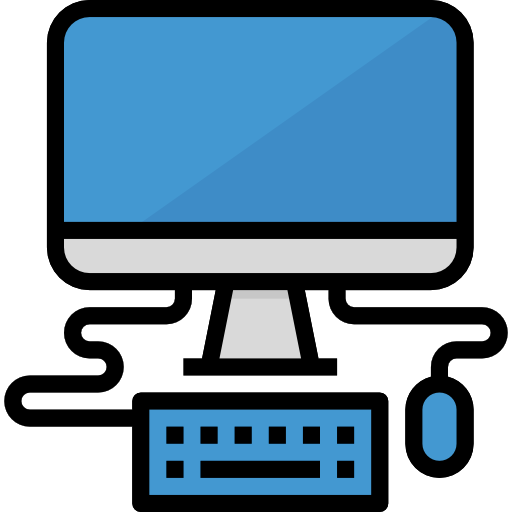PA Server Monitor Free: Watch Your Servers Without Watching Them All Day
Some tools want to build graphs. Others want to push dashboards. PA Server Monitor Free just wants to tell you when something breaks — and that’s why it still has a place, even in modern IT stacks.
What It Actually Is
PA Server Monitor Free is a Windows-based monitoring system for keeping an eye on servers, services, processes, drives, event logs — all the little things that quietly break and don’t tell you until it’s too late.
It runs as a local service on Windows, with a web interface (or GUI app), and can monitor local and remote servers (via WMI or SNMP). The free edition is single-server only — but for a standalone box or jump host? It’s more than enough.
No agents. No SQL backend. No “cloud console.” Just install and go.
Where It Makes Sense
– Watching a Windows server or small group of machines
– Keeping tabs on services, drive space, or logs for one box
– Running in test labs, classrooms, or edge installations
– Admins who want fast alerts when a key process dies or disk fills up
Also useful as a secondary monitor, especially in places where cloud tools aren’t allowed.
What It Can Monitor (Free Edition)
| Item | What It Tracks or Detects |
| CPU, RAM, Disk Usage | Percent used, thresholds, performance spikes |
| Running Services | Start/stop status, restarts if needed |
| Windows Event Log | Specific events, errors, warnings, filtered by source |
| Ping & Port Checks | Host or app responsiveness |
| Directory Size | Folder growth or cleanup triggers |
| System Uptime | Reboots, unplanned shutdowns |
| File Changes | Detects file creation/deletion in specified folders |
What You’ll Need
– Windows 10/11 or Windows Server (2012 R2 or newer)
– Administrator privileges for installation
– Local access to the server being monitored
– Email server (SMTP) for sending alerts
The Free version is limited to monitoring the local machine only, no remote nodes.
Setup in a Few Steps
1. Download the installer from:
https://www.poweradmin.com/servermonitor/
2. Run the installer as admin.
The service will be installed and a tray icon will appear.
3. Open the console.
Configure checks like: disk space, CPU, services, logs.
4. Set alert rules.
Email, popup, scripts — all customizable.
5. Done.
It starts tracking right away — no reboot needed.
What Admins Say
“It’s one of those tools I install by default on jump boxes.”
“I just want to know when a service stops — this does that. No fluff.”
“Been using it since 2016. Still works. Still saves time.”
Worth Knowing
The free version is local-only. No dashboards, no remote agents. But it’s light, fast, and reliable — and sometimes, that’s exactly what you want.