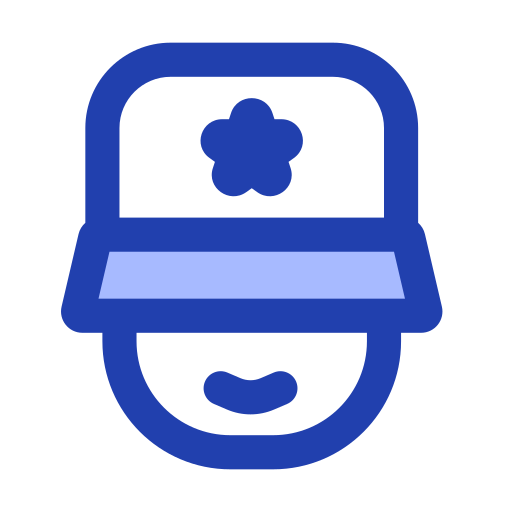My Commander: Tiny File Manager That’s More Useful Than It Looks
It doesn’t look fancy. It doesn’t try to replace your desktop. But My Commander (also known as MyCO) has one job: help you manage files fast — and it does that with surprising precision, considering the whole thing weighs less than a megabyte.
What It Actually Is
My Commander is a dual-pane file manager for Windows. It’s portable, lightweight, and has just enough built-in tools to feel useful without trying to become a full Explorer replacement. You get the basics: file copying, moving, renaming, quick archive handling, plus a few nice extras — like command-line access, directory compare, and even basic file hashing.
It’s also fully portable. No install. No registry junk. Drop it in a tools folder or USB stick and forget about it — until you need it.
Where It Fits
– On USB repair kits or admin tool collections
– For managing Windows servers where GUI is available but Explorer’s too clunky
– In labs, VMs, or stripped-down environments
– For users who want Midnight Commander vibes, but on Windows and with mouse support
Also works well as a drop-in “Explorer replacement lite” for older machines.
What It Can Do
| Feature | What That Means in Practice |
| Dual-Pane Interface | Compare folders side-by-side like in classic tools |
| Built-in Terminal | Run commands without opening CMD separately |
| ZIP Archive Support | Extracts and creates archives without extra software |
| File Hashing | Generate MD5/SHA-1/SHA-256 checksums for quick checks |
| Folder Bookmarks | Save frequent paths and jump to them instantly |
| Portable + Lightweight | Runs from anywhere — takes <1MB on disk |
| Minimal Memory Usage | Doesn’t hog resources — good for remote or weak systems |
| Basic Batch Tools | Mass rename, delete, move — fast and clean |
What You Need
– Windows XP, 7, 10, 11 — it runs on just about anything
– A folder to extract the .zip archive
– No admin rights required
Getting It Running (Spoiler: You Already Are)
1. Download the ZIP archive from:
https://myco.yolasite.com (yes, that’s the real link)
2. Unzip to any folder.
A USB stick, shared drive, portable workspace — wherever.
3. Launch MyCO.exe.
No install. No config file. It just runs.
4. (Optional) Set it as your default file manager. Or don’t. It plays nice either way.
What People Say
“It’s part of every bootable stick I carry. Never lets me down.”
“No extra dependencies, no .NET, no surprises — just opens and works.”
“Feels like a utility you’d expect from the Windows 98 era — in a good way.”
Heads Up
It hasn’t seen active development in a while. And the interface? Pretty retro. But it’s solid. Doesn’t crash, doesn’t phone home, doesn’t try to be more than it is.
For a sub-1MB file manager that just opens fast and gets out of the way — it still earns a spot in any admin’s toolkit.