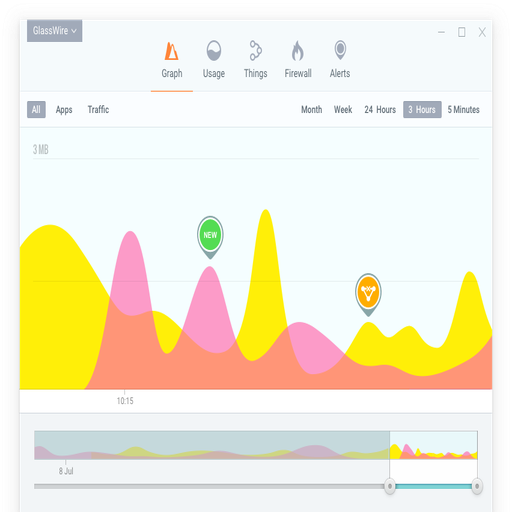Genie Timeline Free: Automatic Backups Without the Fuss
Sometimes you don’t want to think about backups. You just want them to happen — quietly, in the background, without daily babysitting. Genie Timeline Free fits into that space. It’s not packed with power-user features, but for basic file safety? It does the job.
What It Actually Does
Genie Timeline Free is a lightweight, set-it-once backup app for Windows. You point it at a folder (or several), choose where the backups should go, and it watches those files — backing them up automatically whenever something changes.
It runs quietly in the tray, logs versions as needed, and lets you restore files without needing to unpack archives or deal with confusing formats.
It’s not for cloning drives. It’s not for bare-metal recovery. But if what’s needed is “make sure my stuff isn’t lost,” this covers the base.
Where It’s Useful
– Home machines where documents, pictures, or archives need quiet protection
– Laptops that get backed up to an external drive — when it’s connected
– Users who forget to back up manually but want automatic coverage
– Simple setups where cloud sync isn’t allowed, wanted, or trusted
It’s especially handy for people who’ve lost files before and don’t want to go through that again.
Key Things It Can Do
| Feature | What It Means in Practice |
| Real-Time File Monitoring | Detects changes and backs up automatically |
| No Manual Scheduling | No cron jobs, no timers — it just runs in the background |
| Versioned Backups | Keeps older copies so you can roll back if needed |
| Timeline Recovery | Visual interface lets you scroll back through file history |
| Backup to Local/NAS Drives | Supports USB disks and network folders |
| Lightweight UI | Simple, clean interface — not overwhelming |
| Resumes on Its Own | Reconnects and continues if the backup disk was unplugged |
| File-Level Restore | Pick specific files or folders — no full restore needed |
What’s Required
– Windows 10 or newer (officially supported; may work on older too)
– External drive, secondary partition, or mapped network folder
– Enough free space for incremental backups
– Occasional attention (e.g., if drive gets disconnected)
It doesn’t need admin rights to run daily. The setup wizard handles most things.
Getting Started
1. Download and install Genie Timeline Free:
https://www.genie9.com/free_products/
2. Pick what to back up.
You can go with smart categories (Documents, Photos, etc.) or pick folders manually.
3. Choose a destination.
USB drive, NAS share, second disk — anything writable.
4. Let it run.
It’ll monitor file changes and back them up in the background.
5. (Optional) Use the tray icon to check status or recover older versions.
What Users Say
“I plugged in my external drive, and it picked up right where it left off.”
“Not too many options, which is fine. I don’t want to configure 20 things.”
“Saved me when I deleted the wrong file. The rollback worked perfectly.”
A Few Things to Keep in Mind
This isn’t a full-featured enterprise backup system. There’s no encryption, no backup-to-cloud (in the free version), and no disk imaging. But if the goal is “make sure I don’t lose files I care about,” Genie Timeline Free delivers — quietly and without nagging.
Set it, check on it now and then, and it just keeps going.