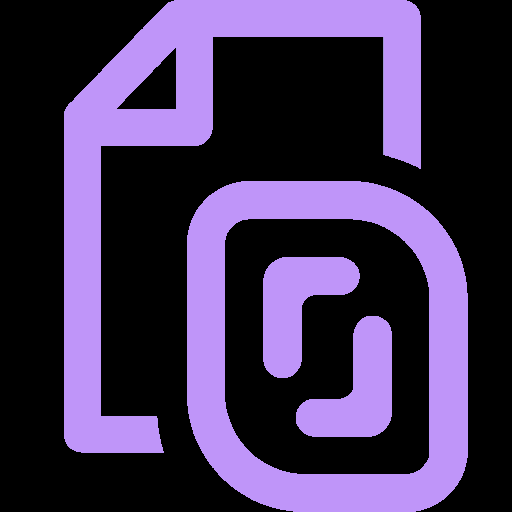UTM on Windows: macOS-Style Virtualization, Reimagined for x86
UTM started as a macOS app built on QEMU, making it easy to run virtual machines on Apple Silicon. But what many don’t realize is — UTM also works on Windows. It brings the same user-friendly wrapper, smart defaults, and cross-platform VM handling to a platform where QEMU has long been powerful… but never exactly approachable.
UTM isn’t trying to replace Hyper-V or VMware. It’s more about giving people a clean, GUI-driven way to run multiple operating systems — Linux, BSD, Windows, even old DOS — without getting deep into command-line flags or config files.
For hobbyists, devs, and power users who need portable, QEMU-based VMs without the overhead of enterprise hypervisors, it’s a surprisingly smooth experience.
What It Offers (in Practice)
| Feature | What It Means in Use |
| QEMU-Powered Backend | KVM-style virtualization under the hood — battle-tested and fast |
| Simple VM Setup | Create machines with just a few clicks — no XML editing |
| Cross-Platform Support | Share VM configs between macOS, Linux, and Windows builds |
| Snapshot Support | Save VM states and resume from where you left off |
| USB and Clipboard Support | Pass through devices, share files, and sync clipboard |
| Built-In Image Downloads | Pull Linux distros and Windows ISOs from within the UI |
| SPICE & VNC Display Modes | Supports modern graphics acceleration and remote access |
Who It’s Actually For
– Developers testing Linux builds on bare Windows laptops
– Reverse engineers needing isolated environments
– Sysadmins working with legacy OS installs or custom ISOs
– Power users who just want a lightweight, no-friction VM manager
Unlike Hyper-V, UTM doesn’t require virtualization extensions to be disabled — which means it can coexist nicely with WSL, Docker, or other hypervisors.
Requirements
– Windows 10 or 11, 64-bit
– Virtualization support in BIOS (VT-x/AMD-V enabled)
– QEMU back-end (bundled with UTM)
– OpenGL-capable GPU for GUI acceleration
– Optional: SPICE tools for enhanced VM integration
Installation is portable-friendly: the UTM Windows build doesn’t need deep system hooks or registry changes.
How to Set It Up
1. Download the latest UTM for Windows build
→ https://mac.getutm.app/platforms/windows/
2. Install or unzip
Launch the UTM executable — no admin rights required.
3. Create a new VM
Choose ISO/image, pick CPU/memory/disk settings, and hit start.
4. Install guest OS
Just like in VirtualBox — boot the ISO and run setup.
5. Fine-tune performance
Enable hardware acceleration, tweak resolution, or add shared folders.
What Users Say
“Best lightweight VM tool for when you don’t want a whole VMware suite just to test a kernel.”
“Feels like QEMU without the pain. It’s portable, clean, and doesn’t fight Windows.”
“I run Windows 95 and Kali on the same UTM install. No problems.”
A Word of Realism
UTM on Windows doesn’t have all the polish of the macOS version — yet. Hardware passthrough is basic, and support for 3D acceleration is still limited. But for general OS testing, safe sandboxing, and non-critical VMs, it’s surprisingly capable.
If QEMU ever scared you off — UTM might be the way back in.