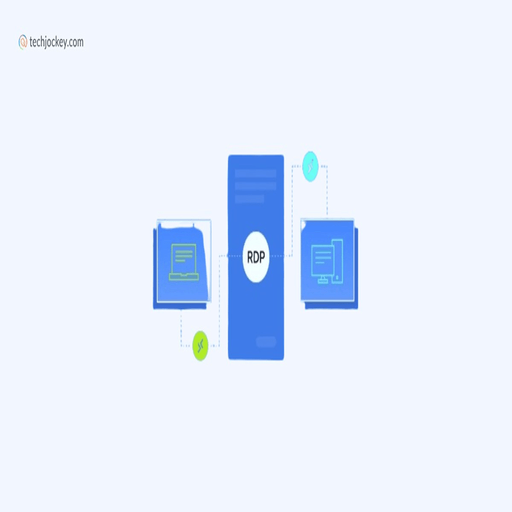LiteManager Free: Remote Access That Gets the Basics Right
Not every remote desktop tool needs to come with a subscription model, cloud logins, or constant nags for “Pro.” LiteManager Free takes a different route — offering stable, straightforward access to remote machines without fuss, and without charging a cent for up to 30 devices.
It’s designed for IT support, sysadmins, and anyone who needs to manage multiple computers from a single console. Install the server on the target machine, the viewer on the admin’s side — and you’re ready to go. No need for complex onboarding or jumping through licensing hoops.
It’s not flashy, but it gets the job done quietly and reliably.
Why It Works in Real-Life Networks
| Feature | What It Means Practically |
| 30 Free Connections | Control up to 30 machines without time limits or trial expiration |
| Remote Desktop Control | View and control screens, send keystrokes, move files |
| File Manager | Full dual-pane file browser with drag-and-drop capabilities |
| Task Manager Access | View and kill processes on the remote system |
| Screen Recording | Record sessions or capture screen grabs if needed |
| Chat and Messaging | Communicate with users directly from the viewer |
| Internet ID Support | Bypass NAT/firewall issues with optional cloud relay |
| Portable Viewer Option | Admin tool can be run from a USB stick — no install required |
Who Actually Uses It
– IT departments supporting office PCs across multiple floors or locations
– Remote helpdesk staff resolving user issues without full RDP access
– Technicians needing unattended access to customer systems
– Small teams or schools that don’t need large-scale enterprise features
It’s especially handy for static environments — like school labs or shared office setups — where machines rarely move and access needs to just work, always.
Requirements to Run
– Windows 7 or newer on both admin and client side
– Direct IP access or Internet ID via relay server
– No domain controller or central server required
– Supports both LAN and WAN scenarios
The viewer is lightweight and runs fine on older laptops or support workstations.
How to Set It Up
1. Download the Free version
→ https://litemanager.com/download/
2. Install LiteManager Server
Put this on every PC that should be controlled remotely.
3. Install LiteManager Viewer
Use this on the admin machine to connect and manage.
4. Pair via IP or Internet ID
On LAN, use IP directly. For external networks, create and use an Internet ID.
5. Connect and work
You can now view the remote screen, transfer files, chat, reboot, or record — all from one console.
What Users Say
“We replaced VNC with this five years ago and haven’t looked back.”
“Small footprint, stable connections, and no surprise paywalls — it’s perfect for our lab.”
“The Internet ID feature saved us — no more messing with routers just to get remote access.”
One Last Thing
LiteManager Free won’t dazzle with animations or slick UI design. But it’s solid, predictable, and light on system resources — three things that matter when managing dozens of machines from one seat.
If the job is to quietly remote in, fix what’s broken, and move on, this tool won’t get in the way.